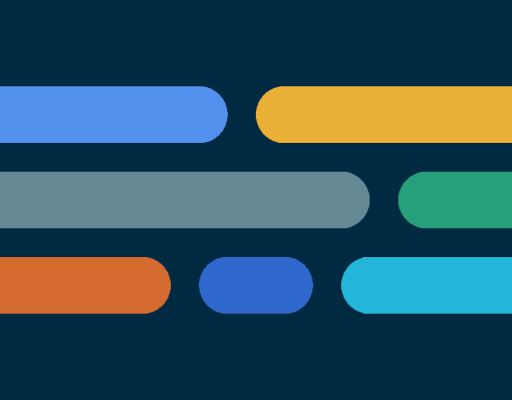AIO Launcher is not ordinary home screen. It does not have colorful icons and many animation effects. It does not collect personal information. Instead, AIO Launcher uses a screen space to show you the most important information.
AIO Launcher can display the following information on the screen:
* Weather – current weather and forecast for 10 days;
* Notifications – standard android notifications;
* Dialogs – your messenger conversations;
* Player – when you turn on the music, playback control buttons appear;
* Frequent apps – frequently used applications buttons;
* Your apps – the icons of the selected applications;
* Contacts – quick contacts;
* Dialer – numpad for quick calls;
* Timer – timer start buttons;
* Mail – list of received emails;
* Notes – list of your notes;
* Tasks – list of tasks;
* Telegram – last messages (paid);
* RSS – latest news;
* Twitter – all tweets or a single user tweets;
* Calendar – upcoming events in the calendar;
* Exchange rates – currency exchange rates;
* Bitcoin – the bitcoin price;
* Finance – stocks, precious metals, cryptocurrencies etc (paid);
* Calculator – simple calculator;
* Audio Recorder – record, play and share audio;
* System monitor – RAM and NAND usage, percentage of battery power;
* Control panel – toggles for WiFi/BT/GPS etc;
* Traffic – shows current download/upload rates and connection type;
* Android widget – standard app widgets (paid).
Other features:
* Several different themes;
* Icon packs support;
* Multiple icon shapes;
* Ability to change font size;
* Advanced search system for applications, contacts, files and information on the Internet;
* Ability to rename applications;
* Widgets and plugins support;
* Tasker integration;
* Gestures;
* Very customizable.
Usage:
* Swipe on search button opens quick menu with phone, camera and market;
* To add the Android widget, long press search button and select the “+” icon;
* To resize the widget, hold the finger on the widget, then use the up and down buttons;
* To access the list of all applications, drag from the left edge of the screen;
* Hold finger on various elements of the screen to open menu;
* To open settings, hold your finger on the search button, and then click the gear icon;
* Hold the title of the widget to move it around;
* You can minimize/maximize the widget by clicking on its name;
* If the title are disabled, the widget can be minimized by clicking in the upper right corner of the widget;
* To remove an application, open the application menu, hold your finger on the desired application, and drag it to the recycle bin icon.
How to set as default launcher on a Huawei smartphone:
Settings – Applications – Settings – Default applications – Settings – Manager – AIO Launcher
If notification widget don’t work on MIUI:
Settings – Battery & performance – Manage apps’ battery usage – Choose apps – AIO Launcher – No restrictions
If app widgets don’t work on MIUI or you can’t open notification via built-in Notifications widget:
Go to the application settings on your phone, find the application that owns the widget, click “Other permissions” and enable “Display pop-ups when running in the background” option.
If the application restarts every time you return to the desktop – add the launcher to the power saving mode exceptions (you can read how to do this here: dontkillmyapp.com).
This app uses the Device Administrator permission.
AIO Launcher uses the Accessibility Service to perform actions such as turning off the screen, taking a screenshot, and displaying the screen of recent apps.
Email: zobnin@gmail.com
Telegram: @aio_launcher
* New theme for subscribers: Nord
* Offical support for AIO Store app (aiolauncher.app/store)
* Double tap action has been removed due to difficulty of use and conflicts with widgets
* Added tap & double tap actions to the Empty widget